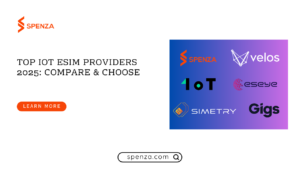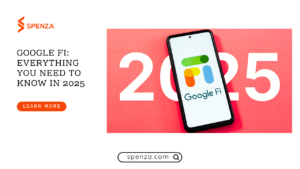Introduction to Telecom Expense Management (TEM)
Telecom Expense Management (TEM) defines the practice of monitoring, controlling and analyzing enterprise telecom services and costs. As the business world gets more connected in today’s fast moving digital economy, there is rising dependency on telecom services to run business operations effectively thus the need to have systematic strategies to deal with costs, usage and quality of service.
Telecom billing on its own, or with the added factor of multiple service providers, plans, and devices, can be complex and in the wrong hands can become inefficient and costly. It is in this respect that telecom expense management solutions prove to be useful. These solutions assist organizations in attaining improved levels of transparency in actual telecom spending and convert manual billing into more efficient automated processes to guarantee that they pay only for the utilized services.
Telecom expense management solutions are solutions that help manage all telecommunication services required for an organization from purchase to billing and payment to gain cost control and better resource utilization. Telecom expense management also makes it possible for organizations to know the best ways of improving on their usage, getting rid of some billing issues as well as getting useful information that will assist the company in making the right decisions.
Spenza Parent-Child Billing Support
Telecom expense management consultants and MSPs (Managed Service Providers) offer valuable services to enterprises by streamlining their telecom operations and managing operator contracts. Traditionally, this has been a consulting services engagement. As the complexity of telecom services increases, enterprises demand more from consulting companies and MSPs. They require up-to-date reports, alerts on high usage, real-time dashboards, and an online support and service management workflow that scales with their team.
Spenza offers a comprehensive operating system for MSPs, consultants, and resellers to deliver automated telecom expense management solutions. With Spenza, MSPs can onboard new enterprises, deliver custom reports, and offer real-time dashboards, thus creating new revenue streams with a branded expense management solutions platform.
Spenza provides hierarchical account management support, enabling MSPs to manage multiple accounts efficiently. As a Spenza super admin, resellers or telecom expense management service vendors can oversee multiple enterprise accounts. This guide provides a step-by-step overview of the super admin features and functionalities.
Step 1: Log in to your Spenza super admin account. Upon logging in, you will see a comprehensive list of all enterprise accounts associated with your super admin account.
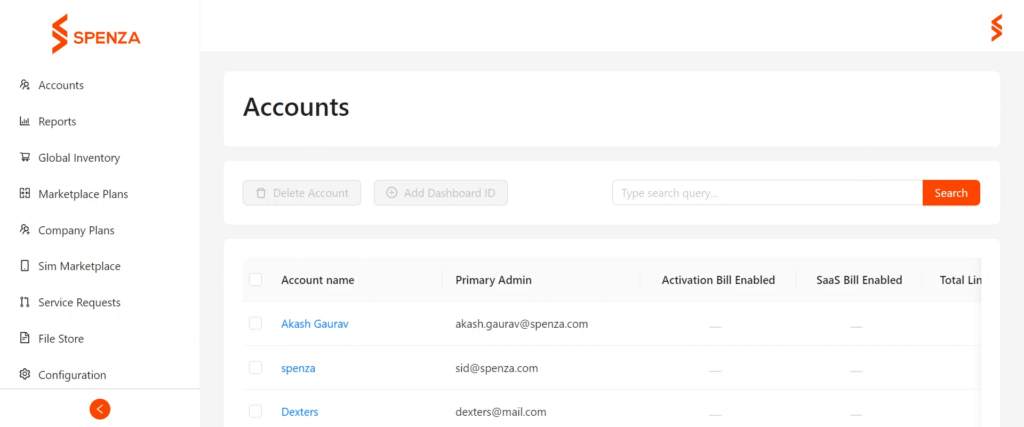
Click on any account from the list to view detailed information and manage the account.
Step 2: As a super admin, you can create admin roles for multiple responsibilities. This allows for effective delegation and management within the enterprise accounts.
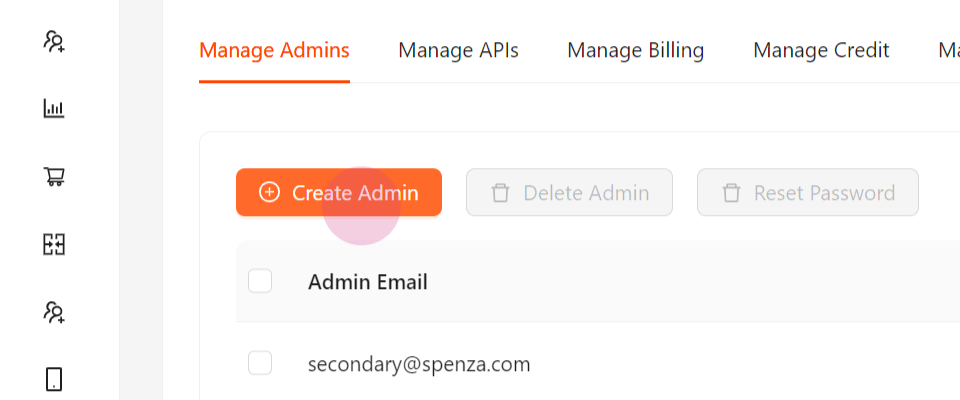
Step 3: You have the capability to manage both private and public APIs associated with the business, ensuring seamless integration and functionality.
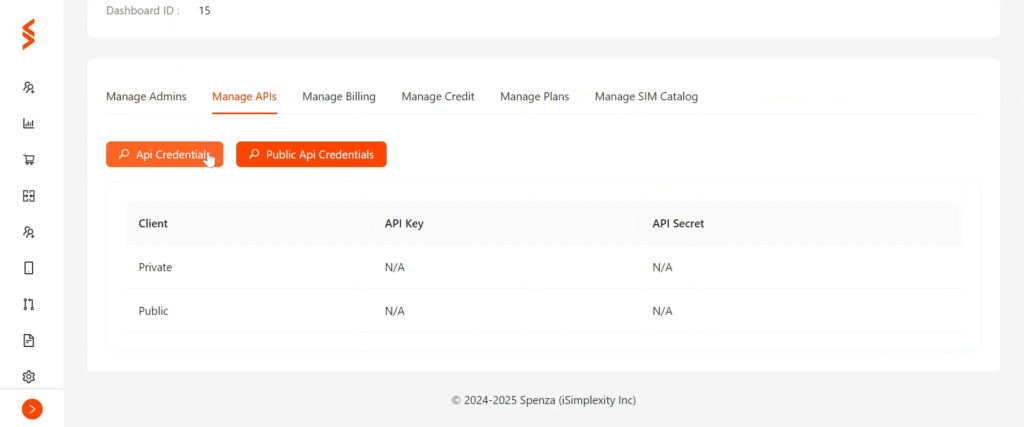
Step 4: Access the billing settings to configure and manage payment options, ensuring accurate and timely transactions for all telecom expense management solutions.
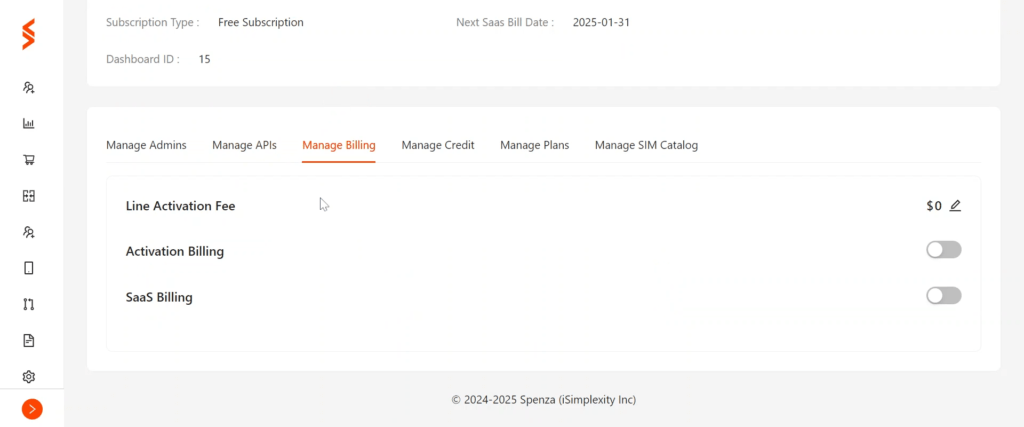
Step 5: You can add multiple currencies to the accounts, facilitating international transactions and expense management. Set configurations for minimum credit balance requirements and top-up invoice amounts to ensure uninterrupted service for enterprise accounts.
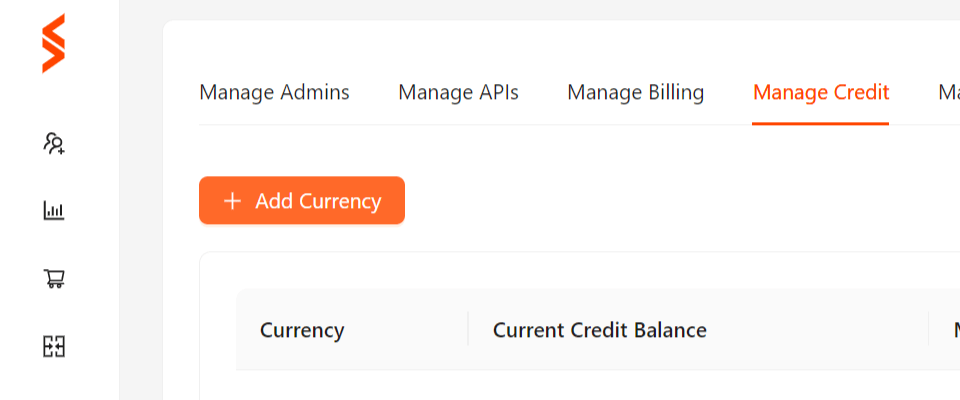
Step 6: Customize the list of Spenza marketplace plans and SIMs that will be displayed to the account user. This ensures that users only see relevant options tailored to their needs.
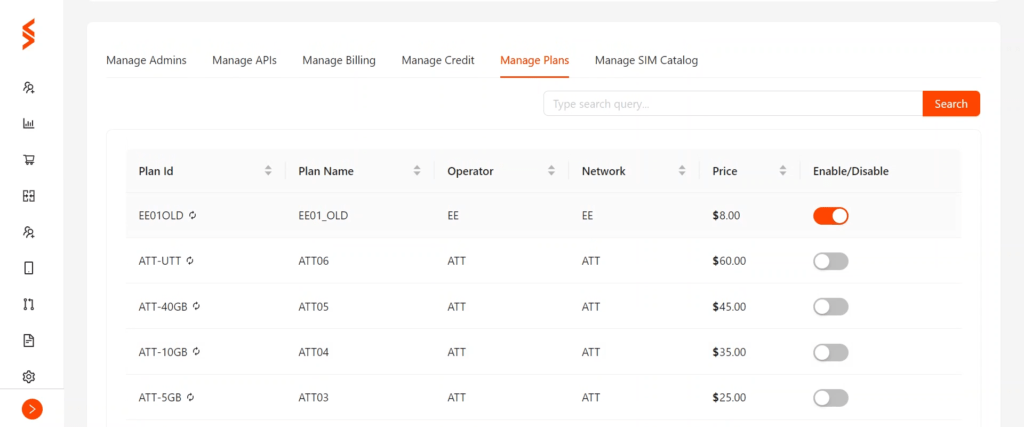
Managing Service Requests
Step 1 : Navigate to the Service Requests page to view requested plans from multiple customers and all SIM purchase orders.
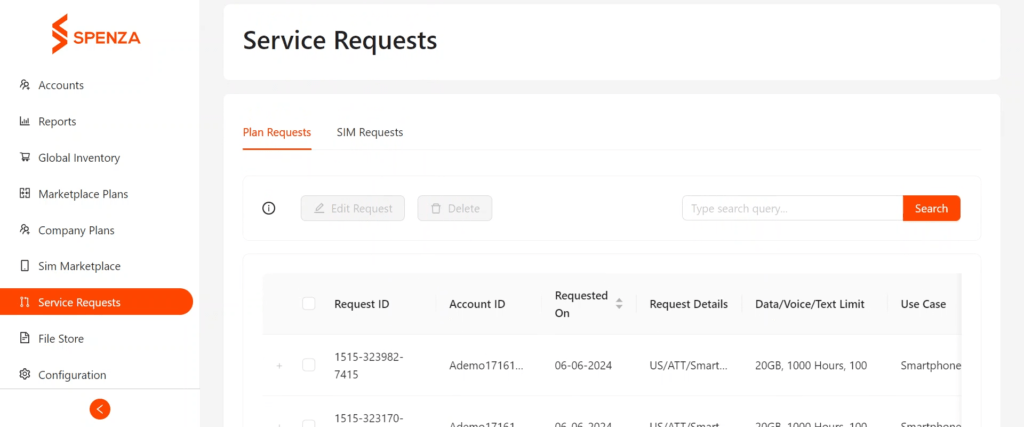
Step 2 : Continue to edit the status of orders as changes occur. These updates will sync with the user’s account, allowing for real-time tracking and transparency.
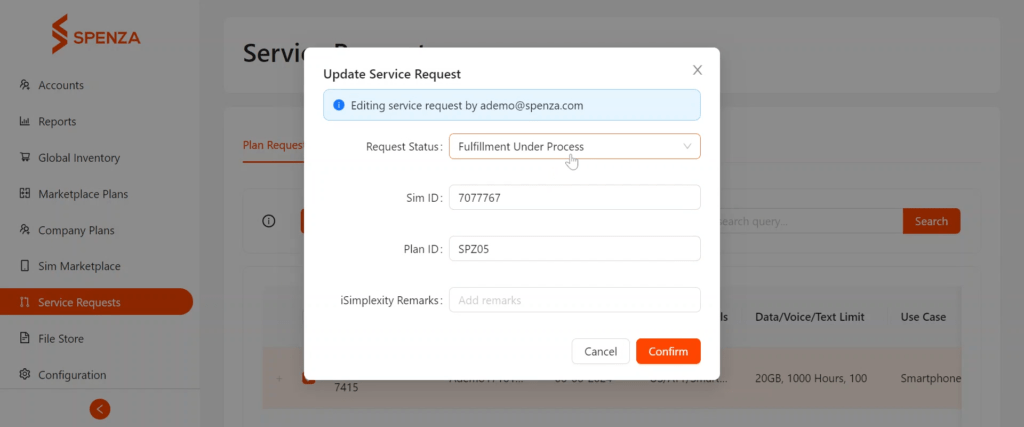
Any changes made by the super admin will sync with the user’s account. This allows users to easily track the status of their requests and orders.
By following these steps, resellers can effectively manage multiple enterprise accounts as a super admin on Spenza. This hierarchical management ensures efficient oversight, customization, and real-time tracking, enhancing overall operational efficiency. For further assistance, refer to the help section or contact Spenza support.
TEM or Telecom Expense Management is a good practice that provides detailed solutions to help a company monitor, control, and reduce associated telecom expenses. It encompasses the responsibility to handle the entire telecommunications billing processes starting with the contractual issues and extending to the usage and costs and payments. When a company implements telecom expense management solutions, it can determine its spending and find areas to operate more efficiently, understand if it has been billed incorrectly, or if it is overpaying for services. The other components of TEM are also represented by the management of various forms of mobile, voice, and data usage from multiple providers with the aim of finding ways of increasing the level of control over telecom costs.
Due to the parent-child billing system, Spenza provides MSPs and resellers with the ability to work effectively with several enterprise customers. The super admin could control and operate both the parent accounts, (MSPs or resellers) and the sub-accounts (the actual enterprise clients). This leads to the ability to easily manage billing settings, payment options, services and reports. The system checks that each account gets the right billing and support while the super admin is in charge of overseeing hence it scales up the delivery of telecom expense management services by MSPs and it also facilitates timely accuracy of transactions across all accounts.
Yes, Spenza facilitates international transactions through the practice of multi currency on enterprise accounts. This feature is delivered under Spenza’s expense management solutions aimed at the global enterprises and telecom service providers. Currencies; Currency setup; Control of mandatory credit balance; Top up invoice; International billing is made convenient for super admins. With this functionality, enterprises can easily control cross border telecom costs and maintain open operations worldwide, while on the other hand retaining control over global telecom operations.
Spenza’s real-time dashboard offers MSPs a comprehensive view of their enterprise accounts, enabling efficient monitoring of telecom expenses and usage. The dashboard provides up-to-date reports and alerts on high usage, ensuring that MSPs can proactively manage telecom costs. By offering detailed insights into telecom activity, the dashboard enhances decision-making and helps identify opportunities for cost optimization. For MSPs delivering telecom expense management solutions, this real-time visibility ensures accurate billing, better management of service requests, and timely interventions to avoid service disruptions and reduce unnecessary expenses.
On Spenza, MSPs and resellers can manage multiple enterprise accounts through the super admin role, which allows hierarchical account management. This feature enables the creation of admin roles for delegating responsibilities and customizing services based on the needs of each enterprise account. Super admins can easily manage billing settings, monitor service requests, and oversee account activity in real time. With this streamlined process, MSPs can efficiently handle numerous accounts, ensure accurate billing, and provide tailored telecom expense management solutions to each enterprise, ultimately improving overall operational efficiency.